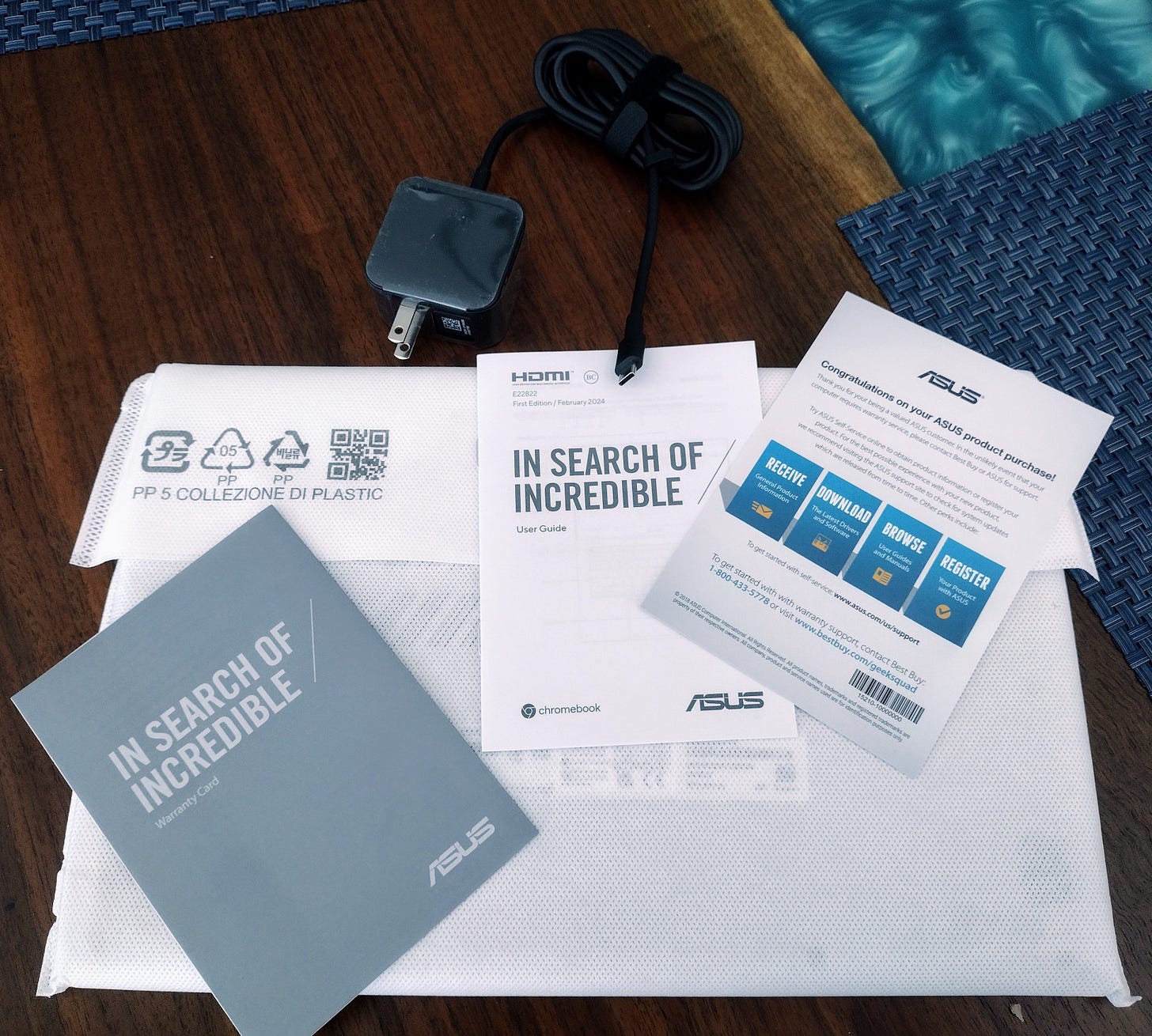It was time for a new Chromebook. My ACER Spin 514 “broke” again. It won’t charge. I had this problem when it was new and ACER repaired it under warranty (no charge). This is the same problem and I’d prefer not to pay to have it repaired a second time. Another motivator is the looming tariff taxes.
After about an hour comparing various Chromebook models and prices, I selected the ASUS Chromebook Plus, which Amazon describes: “ASUS Chromebook Plus Touchscreen Laptop - Google Chrome AI - Intel i5-1335U - 8GB RAM - 128GB SSD - 14inch FHD Display - Stylus Pen - HDMI Port - Thunderbolt USB C - Wi-Fi 6E - 2024” for $479 U.S. (As of this writing, there are “only 5 units left”.) It was delivered by UPS 6-days after I placed the order.
WHY THIS CHROMEBOOK?
I wanted similar or better “horsepower” as the ACER Spin 514, which is peppy and allows for multi-tasking (multiple windows active). So a fast processor and 8 GB RAM were minimum requirements. The internal 128 GB storage is very nice, considering the ASUS lacks a micro-SD memory card slot (which the ACER had).
Another contrast: The ACER has a backlit keyboard, which was OK, as it highlighted the outlines of the keys, but it did not illuminate the letters on the keys. That sort of back-lighting has minimal impact. The new ASUS has not back-lighting on the keypad. I’m slightly concerned that the white lettering on the grey keys could impair visibility to some extent. I’m not a proficient touch-typist, so I do need to look at the keyboard frequently.
Although the ASUS and ACER Chromebooks are the same screen size, the ASUS is much lighter and thinner. Even so, both claim 8-hour working time on a battery charge. Lastly, the charging “brick” that comes with the ASUS is much smaller than the ACER brick. Both use USB-C charging connectors.
NOW THE UNBOXING!
Here are two photos of the box as delivered and the ASUS box inside the shipping box. The inner ASUS box even has a handy carrying handle! I suppose this is useful in corporate or school situations where the user needs to pick-up their new laptop and carry it with them.
Inside the inner box is the Chromebook, the charging cable/brick, a short User Guide, a Warranty Card, and a sheet congratulating me on my purchase with instructions if support is required.
Note that the charger is more like a “wall wart” than a “brick”. The charging cord is about 6-feet long and comes with a velcro loop to keep it tidy when travelling. The Chromebook itself comes wrapped in a cloth-like sleeve that might be reusable for awhile. Out of its sleeve, here’s the ASUS Chromebook Plus:
On the left side is a USB-C port that must be used for charging. I suppose it could serve other purposes when the charger is not connected. The left side also has a two-tone LED. It’s amber when charging, and bright green (I think) when fully charged.
The right side has another USB-C port, which the User Guide advises not to use for charging. Also on the right we have two old-school-sized USB ports, an HDMI port, and a headphone jack.
For Zoom meetings or other purposes there is a built-in camera. An interesting feature: There is a built-in mechanical “cover” that may be used to block the camera. There is also a tiny LED near the camera which the User Guide indicates will illuminate if the camera is on.
TURNING IT ON FOR THE FIRST TIME
Per the User Guide, the laptop should be charged for 3-hours before using it on battery power alone. So after plugging in the charger and turning it on, several screens appeared to walk me through the set-up process. This is common to all Chromebooks, so no surprises.
The set-up will connect to WiFi, download the latest updates, and provide options for changing things such as font sizes or dark mode. Eventually, this final set-up screen appears:
One of the nice set-up options is to automatically install all the apps I had on my previous machine. This is a great time-saving feature.
SOME FINAL THOUGHTS
So I’ve upgraded from a Chromebook to a Chromebook Plus. Here’s how Google Gemini defines the Plus: “Chromebook Plus" signifies a specific category of Chromebooks designed to offer enhanced performance, features, and overall user experience. These models are equipped with superior hardware, including faster processors, more memory, and larger storage capacity, allowing for smoother multitasking and a more powerful user experience. They also often include features like improved displays, better build quality, and advanced AI capabilities, making them suitable for more demanding tasks and creative endeavors.”
This ASUS Chromebook Plus uses an Intel CPU:
Finally, here is a close-up of the keyboard. Chromebooks have nearly identical keyboard layouts. I did spot some minor differences between the new ASUS and the older ACER. The main difference is that the ASUS includes the Power button on the keyboard (upper right).
I look forward to using this new ASUS Chromebook. If anything interesting happens, I may blog about it in another article here on my Substack. Thanks for reading.